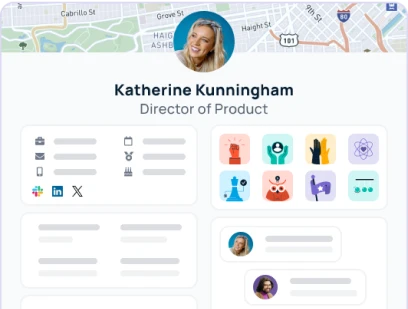Support
Basics
How do I create a GoLink?
There are two ways to create GoLinks. You can either use our one-click browser extension to create a GoLink from any website by just clicking on the browser icon for the extension, or click on "Create Golink" on the top right of the GoLink Dashboard.
How do I edit a GoLink?
You can edit any GoLink by clicking on the three gray dots, for the GoLink, on the GoLink dashboard. By clicking on that icon, it will bring up the editing options for the GoLink.
Do I have to pay to use GoLinks?
Using GoLinks is absolutely free! Never have to pay for GoLinks ever unless you want Enterprise related features.
Advanced
How do I create variable links?
To create a variable golink, add this symbol{*}to your destination URL. For example, you can create a variable golink for Jira issues. Your destination URL will be:https://company.atlassian.net/browse/CO-{*}and the golink will be: go/jira. You can access an individual Jira issue using go/jira/123 which will directly go tohttps://company.atlassian.net/browse/CO-123
Extension
Which browsers support the GoLinks Extension?
We currently support Chrome, Firefox, Safari, Brave, Edge and Opera with browser extensions. If you're not using one of those browsers, you'll have to add a Search Domain to your system.
Don't worry, we'll show you how to add one by clicking here.
The Safari extension used to work, but now I don't see it
Apple is removing support for the Safari Extension Gallery with the introduction of macOS Catalina and is removing some of the APIs available for Safari. We are currently working on the new version of the Safari solution and will reach out to our Safari users once it is ready.
I cleared my browser history and now my go/links are showing Google search results.
Just click here to re-enable it, or type in http://go. You'll need to add http://go to your history for your browser to resolve the links by default
Slack
GoLinks Bot doesn't resolve my links
Make sure that you have invited @GoLinks to the channel where you want the links resolved. If that still doesn't work, try reinstalling the slack app by clicking here.
Technical
How to Install GoLinks
There are many ways to get started with GoLinks. The simplest method is to install the Browser Extension which will start to resolve go/links in your browser.
I'm getting the error "This site can’t be reached" in my browser
If you are using the Browser Extension, make sure it is still installed and enabled in your browser settings.
- Chrome: chrome://extensions
- Firefox: about:addons
- Safari: Safari > Preferences > Extensions
You may be in an incognito window. Browser Extensions do not work in incognito mode.
How are the golinks resolving?
GoLinks has four integration options for you to choose from:
- By far the most recommend approach is to use our GoLinks browser extension.
- You can also add a custom DNS entry on your company network.
- Search Domains is also something that we support.
- Finally, plain old local host file changes will work too :D
Do I need to install the GoLinks Extension?
It's not required for GoLinks but it's recommended if your company has not set up a DNS entry or search domains for golinks.io
The extension allows you to access GoLinks within your company network, and without! Making GoLinks always available from your browser. It also allows for easy, one-click creation of GoLinks.
What is the IP address to add a DNS entry on our corporate network?
Add an A record entry for go and point it to the following IP address: 52.72.13.96
Doing this will allow all GoLinks to resolve without the use of the GoLinks extension. It will also allow all GoLinks to resolve for all users within your company.
What is the search domain entry that we should use on our router?
Just add golinks.io and it will do the trick 👍
How do I add a Search Domain on my system?
Click on the operating system you are using and we'll walk you step by step. Don't worry, it will be easy 😃
- Choose Apple menu > System Preferences, then click Network.
- In the list at the left, select the network connection service you want to use (such as Wi-Fi or Ethernet), then click Advanced.
- In the top menu of the window, click on DNS.
- Click DNS, then click the Add button at the bottom of the Search Domain list, then enter the search domain for:
golinks.io- Click OK and you're done 👏
- Go to Control Panel > Network and Internet > Network and Sharing Center, then click Change Adapter Settings on the left side.
- Right-click your network connection service (normally "Local Area Connection" or "Wireless Network Connection") and select Properties.
- Select Internet Protocol version 4 (TCP/IPv4) and click the Properties button.
- On the General tab, click the Advanced… button.
- In the Append these DNS suffixes (in order) list, click Add, then enter the search domain:
golinks.io- You're done 🙌
- In NetworkManager, edit your network connection service and click the IPv4 Settings tab.
- In the Search domains field, enter the search domain:
golinks.io- Click Save and you're done 👍
How do I edit my local host file?
Follow the four easy steps below to modify your hosts file
- Open up your terminal
- Edit your host file
$vi /etc/hosts- Copy and paste the following line
52.72.13.96 go- Save your file and you're done 🙌
What Single Signon (SSO) Solutions are provided?
For enterprise accounts we offer integrations with the following SSO:Don't see your SSO provider? Contact our support and let us know.
- G Suite
- Okta
- OneLogin
- Azure Active Directory
- Ping Identity
- Custom SAML
I've enforced "SSO Only" login as an admin, but our company no longer has access to our SSO provider.
Am I locked out forever? If your SSO is down, or your company doesn't have access anymore, we do have an emergency bypass to temporarily access your account. If you are an administrator of your company's GoLinks account, follow these steps.If you are still not able to access your GoLinks instance, please reach out to support.
- Enter your work email on the Sign In page
- Navigate to the Emergency Bypass Login Link .
- If you're an admin, you'll see an option to login with your email address.
- Click this link to be sent a magic link that can be used to log into GoLinks.
- Disable the "SSO Only" option on the Settings Page.
Need support right away?

Can't find what you're looking for?
Shoot us an email at
support@golinks.io
Purpose-built solutions that deliver
information to your fingertips

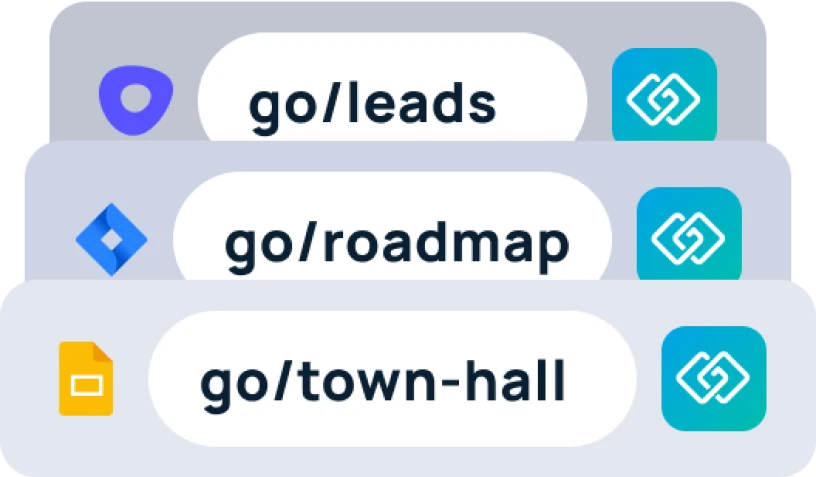
Memorable short links
Get to any resource instantly using memorable go links shared by your entire org.
⚡ Instant resource access
🧠️ Intuitive knowledge sharing
💡 Information discovery
✨ AI-powered suggestions


Enterprise search
Search across all your content hubs from one search bar—results powered by generative AI.
🔍️ Search across all work apps
✨ AI-powered results
🤖 AI conversational chat
⚡️ 100+ data connectors